Several Samsung Galaxy phones seem to have USB connection problems. Sometimes the USB connection stops working and even rebooting the phone does not solve the problem. This article gives the symptoms and explains how to fix that.
Symptoms
It took me a long time to figure out and fix the problem (looking at many forums, trying many solutions that never worked). The problem was not a driver problem on the PC, nor some dust on the USB connector but really a software/configuration problem on the Android phone itself. The symptoms were the following:
- The phone is correctly configured in
Settings -> Applications -> Development to USBmode (no development) - Plugging and unplugging the USB cable does not produce any event on the phone (it is as though you plug the charger: no USB icon in the status bar)
- Rebooting the phone has no effect. USB is still not recognized (the USB icon does not appear in the status bar).
- Rebooting the phone with the USB cable connected to the PC is better. The USB icon appears but it never disappears after unplug and the connection still does not work.
- Under Windows, Samsung Kies tries to connect but the connection process never ends. Windows sees the USB device.
- Under Ubuntu, the
dmesgcommand reports an error when the USB cable is plugged:
[62752.296029] usb 2-6: new high speed USB device using ehci_hcd and address 38
[62752.429897] usb 2-6: configuration #1 chosen from 1 choice
[62752.431442] hub 2-6:1.0: bad descriptor, ignoring hub
[62752.431450] hub: probe of 2-6:1.0 failed with error -5
[62752.431543] cdc_acm 2-6:1.0: ttyACM0: USB ACM device
[62752.432560] hub 2-6:1.2: bad descriptor, ignoring hub
[62752.432567] hub: probe of 2-6:1.2 failed with error -5
- However the device is recognized. Indeed, you can see it with
lsusb. - You can even use the
lsusb -Dcommand to look at the details of the device. BUT, this command reports an error (can't get hub descriptor: Broken pipe) within its output:
$ lsusb -D /dev/bus/usb/002/014
Device: ID 04e8:6601 Samsung Electronics Co., Ltd Z100 Mobile Phone
Device Descriptor:
bLength 18
bDescriptorType 1
bcdUSB 2.00
bDeviceClass 9 Hub
bDeviceSubClass 0 Unused
bDeviceProtocol 0 Full speed (or root) hub
bMaxPacketSize0 64
idVendor 0x04e8 Samsung Electronics Co., Ltd
idProduct 0x6601 Z100 Mobile Phone
...
can't get hub descriptor: Broken pipe
Device Qualifier (for other device speed):
bLength 10
bDescriptorType 6
bcdUSB 2.00
...
Resolution
1. Unplug the USB cable
2. On the cell phone, dial the following number: *#7284#
Once the last # is hit, the PhoneUtil application is launched. Choose USB -> Modem and then USB -> PDA mode.
The good mode should be PDA. Even if the mode is PDA, switch to Modem and then back to PDA.
3. Plug the USB cable.
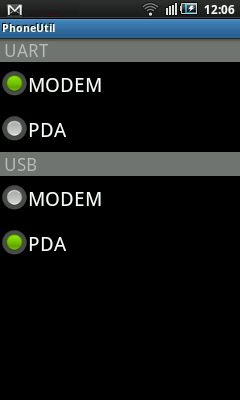
Results
Once the cable is plugged, the USB device is recognized and the following messages are reported by dmesg:
[62941.921435] usb 2-6: new high speed USB device using ehci_hcd and address 39
[62942.054057] usb 2-6: configuration #2 chosen from 1 choice
[62942.086841] Initializing USB Mass Storage driver...
[62942.087128] scsi8 : SCSI emulation for USB Mass Storage devices
[62942.087310] usbcore: registered new interface driver usb-storage
[62942.087314] USB Mass Storage support registered.
[62942.087340] usb-storage: device found at 39
[62942.087344] usb-storage: waiting for device to settle before scanning
[62947.084396] usb-storage: device scan complete
[62947.085230] scsi 8:0:0:0: Direct-Access SAMSUNG GT-I5800 Card 0000 PQ: 0 ANSI: 2
[62947.088053] sd 8:0:0:0: Attached scsi generic sg4 type 0
[62947.096526] sd 8:0:0:0: [sdd] Attached SCSI removable disk
The lsusb -D command should now work without any problem (the can't get hub descriptor: Broken pipe error has gone).
Mounting the sdcard
Before mounting the sdcard, activate the USB mount connection on the phone by clicking on the USB icon in the status bar. Once this is done, dmesg will report more messages such as:
[66309.394438] sd 8:0:0:0: [sdd] 3862528 512-byte logical blocks: (1.97 GB/1.84 GiB)
[66309.394934] sd 8:0:0:0: [sdd] Assuming drive cache: write through
[66309.396297] sd 8:0:0:0: [sdd] Assuming drive cache: write through
[66309.396301] sdd: sdd1
On Ubuntu, the sdcard is mounted with the following command:
$ sudo mount -t vfat /dev/sdd1 /mnt/storage
Android Device Development
For Android development, it is necessary to configure the udev (dynamic device management) service. It should be done before connecting the device. For this you have to create a rules file for udev. Create the following file /etc/udev/rules.d/51-android.rules and put:
SUBSYSTEM=="usb", ATTR{idVendor}=="0bb4", MODE="0666"
SUBSYSTEM=="usb", ATTR{idVendor}=="04e8", MODE="0666"
Make sure the file is readable:
# chmod a+r /etc/udev/rules.d/51-android.rules
Then, restart udev with
# service udev restart
References
- USB Tethering support discovered for Samsung Focus & Omnia 7
- Developing on a Device
- Google Android Hidden Secret Codes (The *#7284# code is not listed but you'll find many others; use them with care).
- Hidden Android Debug Menu (the *#*#4636#*#* code)
Update 2017
Seven years after this initial post, people still have many problems with their USB connection. The solution presented here may not work anymore for some of you. You may checkout the following article that gives you more Android secret codes: